Deleting a plain white Background
Lots of stock photographs come as a subject shot against a plain white background. Clip art also generally comes on a plain white background. Most of these images have clipping paths or alpha channels that you can use to extract the subject from the background to add it to another image. And when there is no path or channel? Open both images in Photoshop and drag the stock photo’s Background layer from the Layers palette to the window of the destination image. Make sure that the upper layer is active in the Layers palette and then open the Blending Options panel of the Layer Style dialog box. In the Blend If area at the bottom, drag the upper-right slider handle to the left until the upper layer’s white background is completely gone.
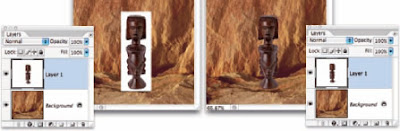
Use the Blend If sliders to hide a white background.
0 Comments:
Post a Comment
<< Home