A Nice Chrome Text Effect
In this photoshop tutorial you will learn how to create a nice looking chrome text effect.
- First of all make a new 300x300 images on white background. Then using Type Tool create your type and use black color for your text. I used a Book Atiqua font at 72 pt and set the font style bold.

- In step 2 go to Layer => Layer Style => Stroke or just double click on your type layer on the layer palette. Once the Layer Style box has opened then use the following values for stroke.

- In step 3 go to the Gradient Overlay box and use the following settings. You will need to get the gradient to look like the one I used.

To modify the gradient double click on it and add and change the slider to resemble this.
- Next drop down to the Bevel and Emboss settings and set the following values.

- Step 5 move down to your Inner Glow box and use the following values.

- Step 6 move down to your Inner Shadow box and use the following values.

- Now, finally move down to the Drop Shadow box and use the following values.

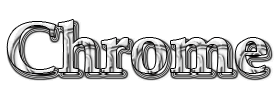
4 Comments:
I would like to try.
thanks for the information.
By Anonymous, At
March 20, 2009 at 5:56 PM
Anonymous, At
March 20, 2009 at 5:56 PM
I have a blog, my blog I want to change the look headernya. do you have photoshop tutorial ...?
tks
By Anonymous, At
March 20, 2009 at 5:59 PM
Anonymous, At
March 20, 2009 at 5:59 PM
Many Many Tks , it halp me lot. aganin tks.
Salma_19dec@yahoo.com
By Anonymous, At
March 22, 2009 at 12:04 AM
Anonymous, At
March 22, 2009 at 12:04 AM
Ido thisthanks to the information
By vidhya, At
March 22, 2009 at 4:21 AM
vidhya, At
March 22, 2009 at 4:21 AM
Post a Comment
<< Home