Silver/Metallic Type Text (Part-II)
Step 7: Create a new layer beneath the type layer. Select the Type layer and hit CTRL+E to merge it with the new layer.
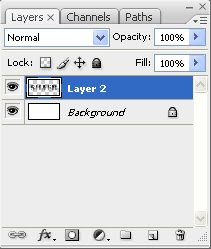
Step 8: Now duplicate the merged layer.
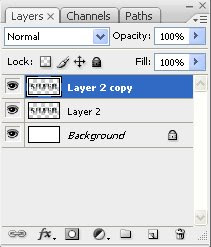
Step 8: Go to Filter => Render => Lighting Effects. Apply the following settings and click OK.
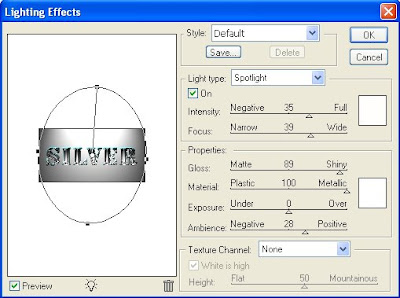
Step 9: Set the duplicate text layer to Normal.
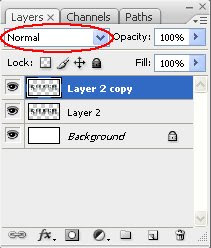

Step 10: Select Filter => Artistic => Plastic Wrap. Enter the following settings in the Plastic Wrap dialog box and click OK.
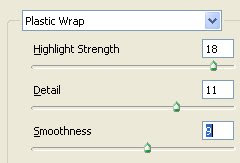
Step 11: Select the original text layer. Apply the plastic wrap to this layer with the following settings and click OK.
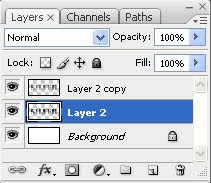
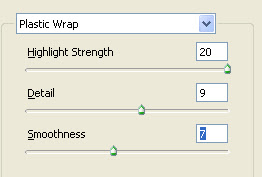
Step 12: Select the duplicate text layer. Open the layer styles for this layer. Select Stroke. Enter the following settings:
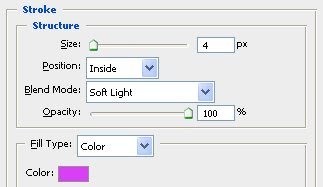
Step 13: Select the duplicate layer, hit CTRL+E and merge it with original text layer.
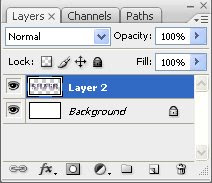
Here is Final Result!
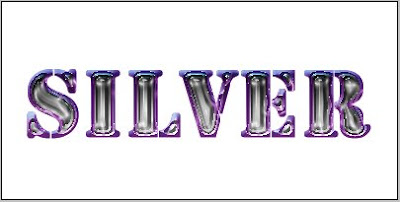
2 Comments:
great job
By Anonymous, At
April 7, 2009 at 6:02 AM
Anonymous, At
April 7, 2009 at 6:02 AM
very nice. tyvm
By Anonymous, At
April 8, 2009 at 9:49 AM
Anonymous, At
April 8, 2009 at 9:49 AM
Post a Comment
<< Home