Metallic Effect
Simple technique to creating metallic effect.
Step 2: Now go to Edit> Fill in the box that popup, select "Pattern" for "Use", and in the Custom Pattern option, select this pattern and ok.
Step 3: Now go to Filter> Distort> Wave and apply these settings: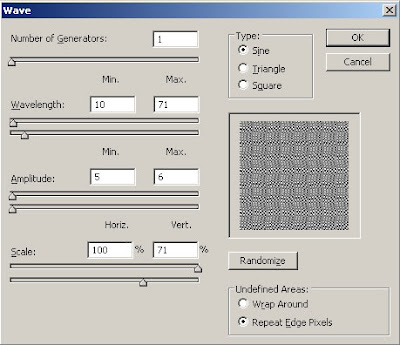
Step 4: So go to again Filter> Distort> Wave and apply setting same we are using in step 3, repeat Wave effect (Wave Effect shortcut key Press Ctrl+F) until your effect looks like below result.
Step 5: Give some color so go to Image> Adjustments> Hue/Saturation and apply these values:
Step 6: If your want to make little sharper, go to Filter> Sharpen> Sharpen.


8 Comments:
wow nicee
By Anonymous, At
March 29, 2009 at 1:14 PM
Anonymous, At
March 29, 2009 at 1:14 PM
excellent tutorial
By Anonymous, At
March 30, 2009 at 5:23 AM
Anonymous, At
March 30, 2009 at 5:23 AM
excellent tutorial
By Anonymous, At
March 30, 2009 at 5:23 AM
Anonymous, At
March 30, 2009 at 5:23 AM
oo lala!
"beautiful design"
"Good Job" hummmmmmmmmm.
By Unknown, At
March 31, 2009 at 1:30 AM
Unknown, At
March 31, 2009 at 1:30 AM
That patterned metal effect looks really cool. Thanks for sharing this tutorial!
By Brochures, At
March 31, 2009 at 3:44 PM
Brochures, At
March 31, 2009 at 3:44 PM
Great result!
By photo retouching, At
May 5, 2009 at 11:32 PM
photo retouching, At
May 5, 2009 at 11:32 PM
great and professional job done and easy to learn your tutorial
Remove White Background
By Clipping Path, At
May 11, 2016 at 3:17 PM
Clipping Path, At
May 11, 2016 at 3:17 PM
Good to know this metallic effect creation tutorial. Thanks a lot
By Robert Smith, At
June 4, 2018 at 1:41 AM
Robert Smith, At
June 4, 2018 at 1:41 AM
Post a Comment
<< Home