In this photoshop tutorial we are going to create an amazing looking photo effect.
Step 2: Duplicate the layer. Go to Filter> Other> High Pass and use these settings:
Step 3: Apply Film Grain Filter so go to Filter> Artistic> Film Grain. We are going to use these settings:
Step 4: In this step change the layer blending mode to 'Overlay'.
Step 5: Go to Filter> Artistic> Cutout and use the following settings:
Step 6: Duplicate the existing layer. We need to add more definition, so go to Filter> Artistic> Poster Edges and apply the following settings:
Step 7: Set the blending mode of this layer to 'Hue' and the Opacity to about 80%.
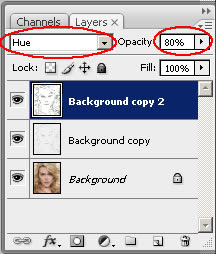


5 comments:
those red lines makes it look crap
Nice tutorial, yet again :) I'd probably tweak the settings a little bit more so it looks less green. Another good tutorial for beginners. Thanks for sharing!
Awesome! Thanks!
I like it also for a beginner.. I think the contrasts I would do also different. Thanks for sharing!
Well, the red lines in the final pic are a bit distracting. Of course, with a bit of work, that could be fixed to make the pic look better. The tutorial is good for starters, in any case.
Post a Comment