Easy way to convert your photos into a Horror Photo Effect.
Step 1: First open any image.
Step 2: Duplicate the layer by pressing Ctrl+J. Go to Image> Adjustments> Desaturate or press Ctrl+Shift+U. Then go to Image> Adjustments> Invert or press Ctrl+I.
Step 3: Set the duplicated layer blending mode to 'Linear Light'.
Step 4: Merge the layers together by pressing Ctrl+E.
Then duplicate the layer and go to Filter> Blur> Gaussian Blur and apply these following setting:
Set the duplicated layer blending mode to 'Linear Light'. After this your Image looks like:
Step 5: Again merge the layers together by pressing Ctrl+E.
Now press 'D' to reset your color palette.
Create a new layer by pressing Ctrl+Shift+N. Go to Filter> Render> Clouds.
Step 6: Set the layer blending mode to 'Screen' and Opacity to '80%'.
Step 7: In the final step go to Layer> New Adjustment Layer> Gradient Map and click the Mode drop menu select 'Lighten'.
After click ok a Gradient Map Box appears, select Grayscale Mapping.
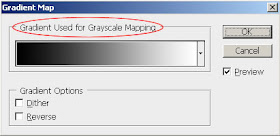
Here's the final result!
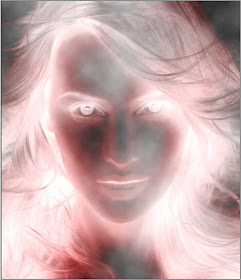
5 comments:
well!
that sucks
Well, really the best tought photo effect.
So Amazing Horror Photo Effect and helpful photoshop turorial.
Image Masking Service | Clipping Path Service
clipping path | Photo Cut Out
The post is really great and it is very nice to read and getting information.
clipping path/Raster To vector
Post a Comment