Hurricane Abstract Effect
This tutorial will show you how to create hurricane abstract effect.
Step 2: Press "d" to reset the foreground and background colors to black and white.
Go to Filter> Render> Clouds to make some clouds on our image and then Filter> Render> Difference Clouds or press Ctrl+F to repeat this effect several times until your image looks more white than it does black.
Step 3: Now go to Filter> Artistic> Plastic Wrap and use these settings:
Step 4: Go to Filter> Distort> Twirl and use this setting:
Step 5: Apply some color so go to Image> Adjustments> Hue/Saturation or press Ctrl+U and apply these settings:
Step 6: So we need to set Levels so go to Image> Adjustments> Auto Levels or press Ctrl+Shift+L to do this.
Create a new layer so go to Layer> New> Layer and then go to Filter> Render> Clouds.
After this go to Image> Adjustments> Hue/Saturation or press Ctrl+U and use the same setting as we use in step 5.
Set the Layer Blending option to 'Screen'.
Step 7: Select the background layer and go to Filter> Sharpen> Sharpen.
In the end go to Image> Adjustments> Brightness/Contrast and set the values:
Here's is the final result!
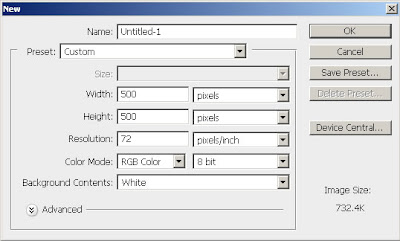
8 Comments:
great effect, really easy to follow!
By Anonymous, At
April 6, 2009 at 3:27 AM
Anonymous, At
April 6, 2009 at 3:27 AM
coooooooooooool!
By Anonymous, At
April 6, 2009 at 12:50 PM
Anonymous, At
April 6, 2009 at 12:50 PM
great you made a tut of this
but wasn't it a bit hard?
By Anonymous, At
April 7, 2009 at 9:29 AM
Anonymous, At
April 7, 2009 at 9:29 AM
It looks more like a megaplume to me :) Nice technique though, thanks for taking the time to share this tutorial. Keep up the good work!
By Brochures, At
April 13, 2009 at 6:46 PM
Brochures, At
April 13, 2009 at 6:46 PM
It's nice, but myn didn't turn out like yours, but it still looks like a hurricane, Great tutorial!
By Anonymous, At
June 6, 2009 at 6:52 PM
Anonymous, At
June 6, 2009 at 6:52 PM
In step 6 you said to set the levels press ctrl but you never stated what levels to put it at.
By Anonymous, At
June 11, 2009 at 2:49 PM
Anonymous, At
June 11, 2009 at 2:49 PM
wow!.......... so nice and great tutorails
Remove White Background
By Clipping Path, At
May 11, 2016 at 3:14 PM
Clipping Path, At
May 11, 2016 at 3:14 PM
I really like your Hurricane Abstract Effect tutorial. It was really so nice and helpful. Thanks
By Robert Smith, At
June 5, 2018 at 10:53 PM
Robert Smith, At
June 5, 2018 at 10:53 PM
Post a Comment
<< Home