Just using a few simple filters and blending modes create a photo to painting effect.
Step 2: Go to Filter> Blur> Gaussian Blur and use these following setting:
Step 3: Now go to Filter> Artistic> Paint Daubs and following these setting:
Step 4: Duplicate the layer. Go to Filter> Artistic> Paint Daubs and apply these following settings:
Step 5: Set the blending mode of this layer to 'Soft Light' and the Opacity at 50%.
Step 6: In the final step go to Layer> New Fill Layer> Solid Color and use these following setting:
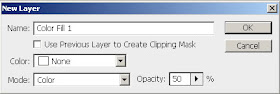
After pressing OK a Color Pick Box appear, I use the color #463B44.
Here's the final result!


2 comments:
Another simple, easy to understand tutorial. Perfect for beginners to try out! I can see you also used the same stock photo. Thanks for sharing this!
retoque fotografico muy logrado!
Post a Comment