Photo to Pencil Sketch
This tutorial will describes how to create photo to pencil sketch effect.
Step 2: Go to Image> Adjustments> Desaturate or press Ctrl+Shift+U.
Step 3: Duplicate the layer by pressing Ctrl+J and then go to Image> Adjustments> Invert or press Ctrl+I.
Step 4: Set the duplicated layer blending mode to 'Color Dodge'.
Step 5: Select the duplicated layer, go to Filter> Blur> Gaussian Blur and apply these following setting: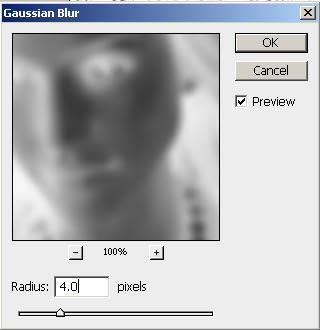
Step 6: Select the duplicated layer, go to Image> Adjustments> Levels or press Ctrl+L and apply these following setting:
Step 7: Duplicate the first layer by pressing Ctrl+J and place it on the top.
Set this layer blending mode to 'Soft Light'.
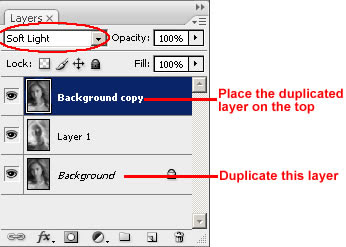
Here's the final result!


8 Comments:
great result!
By Anonymous, At
April 22, 2009 at 6:19 AM
Anonymous, At
April 22, 2009 at 6:19 AM
Now I can get a pencil sketch picture effect without filter anymore, thanks a lot
By Virginhunter, At
April 23, 2009 at 9:26 AM
Virginhunter, At
April 23, 2009 at 9:26 AM
Great one.
visit my site www.pixelseffect.blogspot.com for photoshop filter effect tutorial
By Anonymous, At
April 23, 2009 at 11:31 AM
Anonymous, At
April 23, 2009 at 11:31 AM
Wow great tutorial making a photo looked like a drawing of a pencil...
By Anonymous, At
April 24, 2009 at 7:05 AM
Anonymous, At
April 24, 2009 at 7:05 AM
A nice bit of photo retouching which I am going to recommend to my students
By photo retouching, At
May 2, 2009 at 12:32 AM
photo retouching, At
May 2, 2009 at 12:32 AM
Great tutorial, enjoyed following it and creating the same result. Thanks for sharing and looking forward for your next tut.
los angeles web design
By Unknown, At
May 28, 2009 at 12:55 AM
Unknown, At
May 28, 2009 at 12:55 AM
Thanks for an interesting lesson. I am engaged in manufacturing of photobooks and interesting effects often does not suffice
By ephoto, At
June 21, 2009 at 9:48 AM
ephoto, At
June 21, 2009 at 9:48 AM
How to get a pencil sketch for any image i want?
By Pencil Sketch, At
February 15, 2010 at 2:02 AM
Pencil Sketch, At
February 15, 2010 at 2:02 AM
Post a Comment
<< Home