This tutorial will describes how to create photo to pencil sketch effect.
Step 2: Go to Image> Adjustments> Desaturate or press Ctrl+Shift+U.
Step 3: Duplicate the layer by pressing Ctrl+J and then go to Image> Adjustments> Invert or press Ctrl+I.
Step 4: Set the duplicated layer blending mode to 'Color Dodge'.
Step 5: Select the duplicated layer, go to Filter> Blur> Gaussian Blur and apply these following setting:
Step 6: Select the duplicated layer, go to Image> Adjustments> Levels or press Ctrl+L and apply these following setting:
Step 7: Duplicate the first layer by pressing Ctrl+J and place it on the top.
Set this layer blending mode to 'Soft Light'.
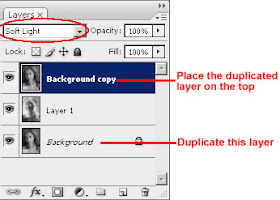
Here's the final result!


8 comments:
great result!
Now I can get a pencil sketch picture effect without filter anymore, thanks a lot
Great one.
visit my site www.pixelseffect.blogspot.com for photoshop filter effect tutorial
Wow great tutorial making a photo looked like a drawing of a pencil...
A nice bit of photo retouching which I am going to recommend to my students
Great tutorial, enjoyed following it and creating the same result. Thanks for sharing and looking forward for your next tut.
los angeles web design
Thanks for an interesting lesson. I am engaged in manufacturing of photobooks and interesting effects often does not suffice
How to get a pencil sketch for any image i want?
Post a Comment