Learn how to create an Abstract Spiral Effect in photoshop.
Step 1: Create a new document with black background.
Step 2: Go to Filter>Render>Lens Flare and use these settings:
Step 3: Again go to Filter> Render> Lens Flare with another light source at the top-right.

Step 4: Now apply twirl, so go to Filter> Distort> Twirl and use these settings:
After that:
Step 5: Duplicate the background layer by pressing Ctrl+J and go to Edit> Transform> Rotate 90o CW.
Step 6: Now change the duplicated layer blending mode to 'Screen'.
After that:
Step 7: Merge down this layer by pressing Ctrl+E, now you have only one background layer and duplicate the background layer again by pressing Ctrl+J then change the blending mode to 'Overlay'.
Step 8: In this step we are going to merge down this layer again by pressing Ctrl+E and duplicate the background layer by pressing Ctrl+J.
Now apply some glass effect, go to Filter> Distort> Glass and use the following settings:
After that:
Step 9: Change the duplicated layer blending mode to 'Overlay'.
Step 10: Again merge down this layer again by pressing Ctrl+E and duplicate the background layer by pressing Ctrl+J.
Go to Edit> Transform> Rotate 180o.
Set the layer blending mode to 'Screen'.
Step 9: Merge down this layer and you have only background layer.
Finally change the color's of your effect. Go to Image> Adjustments> Hue/Saturation or press Ctrl+U and apply any setting on your effect.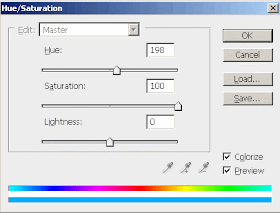
Final Result!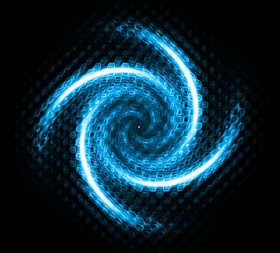
4 comments:
hey this is really nice effect. & your method to show how to make it is really fantastic.
u have two step 9's by the way
Good tutorials for Abstract Spiral Effect and it's especially very helpful for beginner
Remove White Background
This is really an awesome tutorial about effect making. It was helpful for me. Thanks
Raster To vector/clipping path service/Background Removal
Post a Comment