Coloring Swirl Effect
Step 2: Press "d" to reset your color foreground color and your background color is white.
Go to Filter> Render> Clouds (repeat Filter> Render> Clouds 4 to 5 times), after this your clouds looks like below clouds:
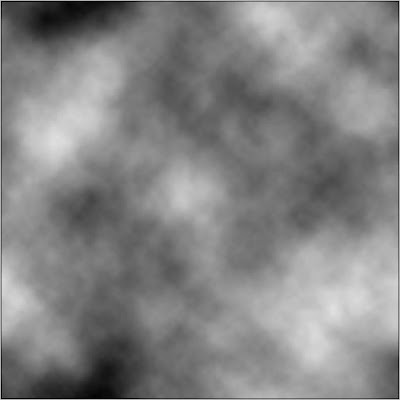
Step 3: Go to Filter> Pixelate> Mezzotint and select Short Strokes in the drop down menu.

Step 4: Now apply Filter> Blur> Radial Blur and use the following settings:

Step 5: Go to Filter> Distort> Twirl and use these settings:
Step 6: Duplicate the layer by pressing Ctrl+J and go to Filter> Distort> Twirl and use these settings:
Step 7: Set the duplicate layer blending mode to 'Lighten'.
Step 8: Select background layer and go to Image> Adjustments> Hue/Saturation or press Ctrl+U and use these settings.
Now Select the duplicated layer and go to Image> Adjustments> Hue/Saturation and use these settings:
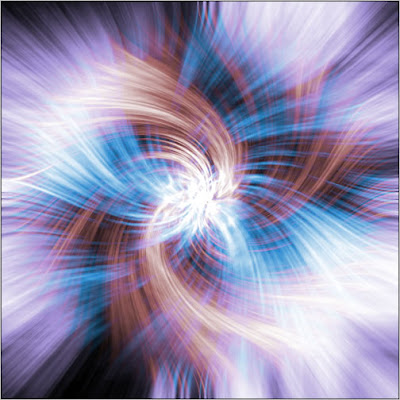

5 Comments:
woww amazing
By Anonymous, At
May 6, 2009 at 12:40 AM
Anonymous, At
May 6, 2009 at 12:40 AM
great help for beginners.. thank you so much. I learnt about a lot of tools referring this :)
By Anonymous, At
June 27, 2012 at 1:18 AM
Anonymous, At
June 27, 2012 at 1:18 AM
lovely Coloring Swirl Effect and nice tutorals
Remove White Background
By Clipping Path, At
May 11, 2016 at 3:05 PM
Clipping Path, At
May 11, 2016 at 3:05 PM
Really nice and informative blog, keep it up…Thanks for sharing. I always got very useful tutorial from this site. Thanks
Raster To vector/clipping path service/Background Removal
By Robert Smith, At
June 10, 2018 at 10:21 PM
Robert Smith, At
June 10, 2018 at 10:21 PM
Your expertise shines through in this post.
By Raster to vector service, At
June 28, 2024 at 10:06 PM
Raster to vector service, At
June 28, 2024 at 10:06 PM
Post a Comment
<< Home