Photo Lighting Effect
An easy tutorial which we are going to show you how to create Photo Lighting Effect on Image.
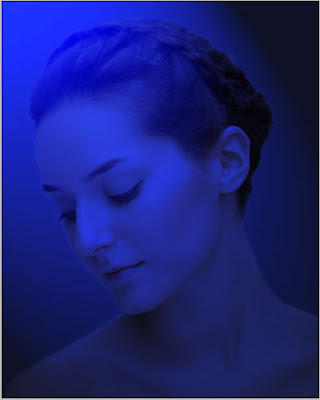
Step 2: Make a selection with your favourite tool.
Press Ctrl+Alt+D to apply feather to the selection, I use 1 pixel.
Step 3: Now press Ctrl+J to copy the selection in new layer and name it 'Layer 1'.
Now create a new layer and name it 'Layer 2'.
Fill the new 'Layer 2' background with white color.
Then go to Filter> Render> Lighting Effects and apply the following setting:
You can use the different setting as depend on your Image.
Step 4: In this step place the 'Layer 1' on the top of the layer palette.
And set the 'Layer 1' blending mode to 'Overlay'.
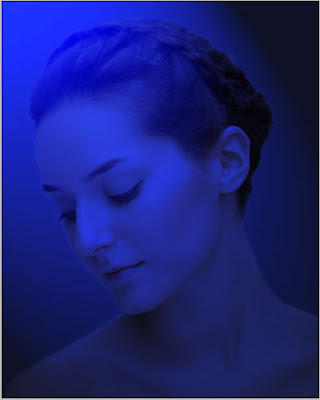

6 Comments:
as usual.very good
By Anonymous, At
May 9, 2009 at 6:56 PM
Anonymous, At
May 9, 2009 at 6:56 PM
how to make such selection in photoshop
By Anonymous, At
May 23, 2009 at 11:44 AM
Anonymous, At
May 23, 2009 at 11:44 AM
selection with magic wand tool, magnetic tool, lasso tool
By Anonymous, At
May 23, 2009 at 11:51 AM
Anonymous, At
May 23, 2009 at 11:51 AM
Not good, you have basically fill the a layer with blue colour
By Anonymous, At
August 1, 2009 at 7:17 AM
Anonymous, At
August 1, 2009 at 7:17 AM
wonderful Photo Lighting Effect tutorials. it's really helpful for every photoshoper . thanks
Remove White Background | Clipping Path Service
clipping path | Photo Cut Out
By Remove White Background, At
May 16, 2016 at 5:04 AM
Remove White Background, At
May 16, 2016 at 5:04 AM
Cool tutorial about making these kinds of effects. Really very nice. Thanks
By Robert Smith, At
June 18, 2018 at 11:13 PM
Robert Smith, At
June 18, 2018 at 11:13 PM
Post a Comment
<< Home