Photo to Golden Glow Effect
This tutorial will teaches you how to create Golden Glow Effect.
Step 1: First open an image.Step 2: Duplicate the layer by pressing Ctrl+J. Click add layer mask button from the bottom of the layer palette.
Step 3: Select the mask thumbnail if not selected. Go to Image> Apply Image and use these settings:
Step 4: Now go to Filter> Noise> Median and set the radius 7.
Step 6: Now go to Filter> Blur> Gaussian Blur and apply these settings:
Step 7: Change the layer blending mode to 'Linear Light' and Opacity to '70%'.
Step 8: Duplicate the only Image layer (not with mask layer, if mask layer duplicate with image layer, delete the mask layer).
Go to Filter> Render> Lighting and apply these settings:
Step 8: Set the new duplicated layer blending mode to 'Overlay' and Opacity to '70%'.
Here's the final result!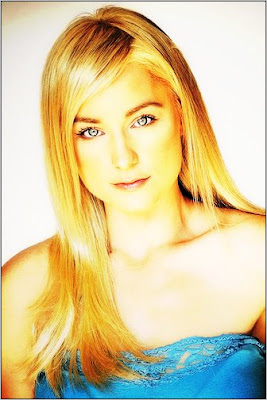



2 Comments:
didnt worked for me..
By jajaja, At
June 19, 2009 at 5:58 AM
jajaja, At
June 19, 2009 at 5:58 AM
I don't see a golden glow. Its still a good effect, dark but good. there is something else missing.
By Johnny Quest, At
October 11, 2009 at 9:27 AM
Johnny Quest, At
October 11, 2009 at 9:27 AM
Post a Comment
<< Home