Photo to Modern Portrait Art
Step 2: Duplicate the background layer by pressing Ctrl+J.
Go to Filter> Stylize> Find Edges. Now your Image looks like below Image:
Step 3: Go to Filter> Other> Minimum and apply these settings:
Step 4: Now go to Filter> Artistic> Cutout and apply these following settings:
Step 5: Duplicate the background layer by pressing Ctrl+J and move the new layer that you just duplicate to the top.
Now set the new duplicated background layer blending mode to 'Overlay'.
Now your Image looks like:
Step 6: Again duplicate the original background layer and move the new layer that you just duplicate to the top.
Go to Filter> Artistic> Palette Knife (for add some paint brush texture to the Image) and apply these settings:
And finally set the blending mode to 'Overlay'.
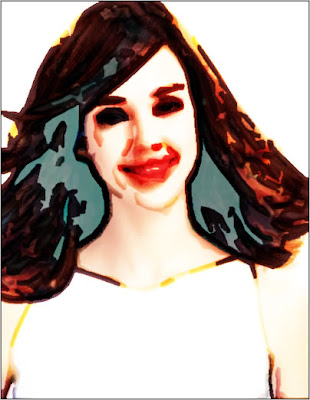

3 Comments:
very bad editing..need to fix it more carefully..
By Arjunaz78, At
November 7, 2009 at 3:01 AM
Arjunaz78, At
November 7, 2009 at 3:01 AM
What a creativity and awesome art work of Modern Portrait. Thanks for sharing with us .
Image Masking Service | Clipping Path Service
clipping path | Photo Cut Out
By Remove White Background, At
May 16, 2016 at 10:35 AM
Remove White Background, At
May 16, 2016 at 10:35 AM
Very easy and helpful tutorial. I am really so impressed by your post. Thanks
clipping path/Raster To vector/clipping path service
By Robert smith, At
June 19, 2018 at 10:09 PM
Robert smith, At
June 19, 2018 at 10:09 PM
Post a Comment
<< Home