Wave Effect
Today's I am going to show you how to create Wave effect.
Step 1:
Create a new document.
Now press "D" on your keyboard to reset the foreground and background colors to black and white.
Step 2:
Select the Gradient Tool with Linear Gradient and Mode 'Difference'.
Now with linear gradient make something like that:
Step 3:
Now select Diamond Gradient still set to difference and create some diamond gradient.
Here's is my effect after apply diamond gradient.
Step 4:
Go to Filter> Stylize> Find Edges and then go to Image> Adjustments> Invert.
Step 5:
Now we are going to apply step 4.
Go to Filter> Stylize> Find Edges and then go to Image> Adjustments> Invert.
Now you have some nice effect.
Step 6:
Duplicate the layer.
Select duplicate layer and go to Filter> Blur> Gaussian Blur and apply Radius 7.0.
Now set the duplicate layer blending mode to 'Linear Dodge'.
Step 7:
Finally create some colors. Go to Image> Adjustments> Hue/Saturation and use the setting your want to color your effect.
Here's my settings:
Final Result!
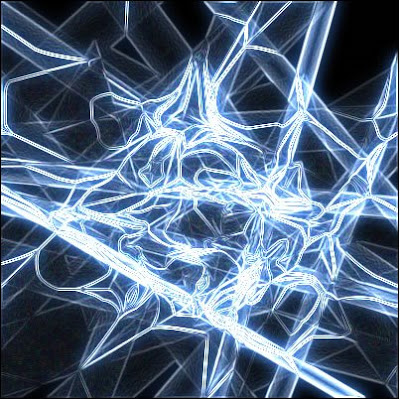
4 Comments:
This comment has been removed by the author.
By Cymo, At
May 11, 2014 at 9:37 AM
Cymo, At
May 11, 2014 at 9:37 AM
Step 4 makes everything black. Continuing on...it stays black.
By Cymo, At
May 11, 2014 at 9:38 AM
Cymo, At
May 11, 2014 at 9:38 AM
Lovely Wave Effect and very authintic job. go ahead
Remove White Background
By Clipping Path, At
May 11, 2016 at 3:01 PM
Clipping Path, At
May 11, 2016 at 3:01 PM
I like this weave effect. Surely I will make this. Really so nice. Thanks.
By Robert Smith, At
June 10, 2018 at 10:27 PM
Robert Smith, At
June 10, 2018 at 10:27 PM
Post a Comment
<< Home