Funny Eyes
Step 2: Create a new layer and rename the layer as "left eye".
Then draw a circle with the Eliptical Marquee Tool in the left eye of the cat while holding SHIFT key to get a perfect circle.
Step 3: Fill the selection with white color.
Now double click the "left eye" layer to choose Blending Options and use these settings:
Drop Shadow:
Inner Shadow:
Bevel and Emboss:
Step 4: Create another layer and rename it as "left eye circle".
Then select the Eliptical Marquee Tool and draw a circle over the last circle a little smaller while holding SHIFT key.
Fill the background with any color you choose, I have used color #2c0505.
Step 5: Now you have the left eye almost finished.
Duplicate both layers to make the right eye in the same way.
Move the layers to get the effect you like and you have finished.
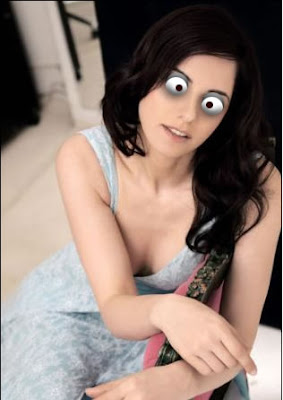

4 Comments:
hahaha very funny dude;)
By Anonymous, At
September 11, 2009 at 1:08 PM
Anonymous, At
September 11, 2009 at 1:08 PM
Well, that's so funny. I also have a funny tutorial here:
www.rimanarts.com/funny-eyes.html
It is done in Flash. Check it out. :-)
By rimanboen, At
January 4, 2010 at 6:25 PM
rimanboen, At
January 4, 2010 at 6:25 PM
ow such a beautiful girl ... suddenly became funny :(
By Anonymous, At
July 7, 2010 at 10:25 PM
Anonymous, At
July 7, 2010 at 10:25 PM
Ha ha. This is really so funny. I am loving this tutorial and going to make this one. really like it.
Raster To vector/clipping path service/Background Removal
By Robert Smith, At
June 10, 2018 at 9:06 PM
Robert Smith, At
June 10, 2018 at 9:06 PM
Post a Comment
<< Home