Hot Photo Effect
Learn how to convert your photos into HOT Photo Effect.
Step 2: First we apply Hue/Saturation, go to Image> Adjustments> Hue/Saturation or press Ctrl+U and apply these following setting: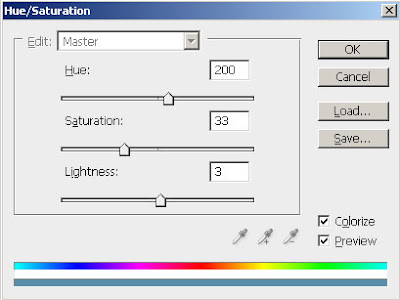
Step 3: Duplicate the layer by pressing Ctrl+J and go to Filter> Blur> Gaussian Blur and apply these settings: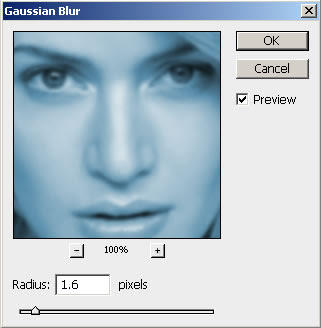
Step 4: Set the layer blending mode to 'Overlay'.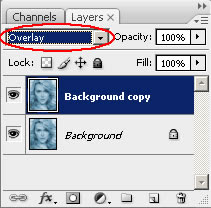
Step 5: Merge the layers together by pressing Ctrl+E. Again duplicate the layer and go to Filter> Blur> Motion Blur and apply these following setting: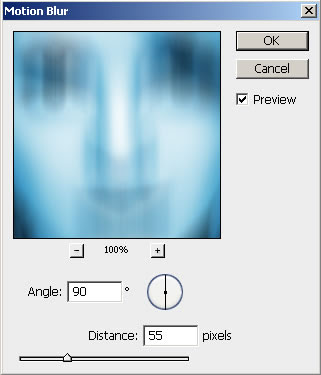
Step 6: Set the layer blending mode to 'Overlay' and merge the layer together.
After this your Image looks like this:
Step 7: Create a new layer and fill with white using Paint Bucket Tool.
Set this layer mode to 'Overlay' and do not merge.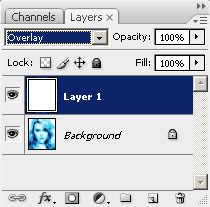
Step 8: Press 'D' to reset your color palette. Set your foreground color to #000099 and background to white. Create a new layer and fill with this color (#000099).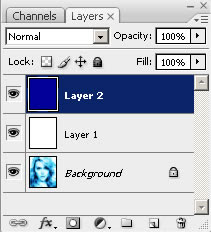
Step 9: Go to Filter> Render> Clouds. Set the layer blending mode to 'Overlay' and Opacity on this layer to 57%.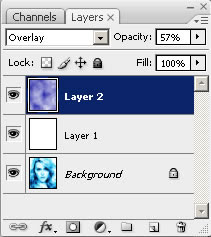
Step 10: In this step create a new layer again and fill it with white. Set the layer blending mode on this layer to 'Difference'.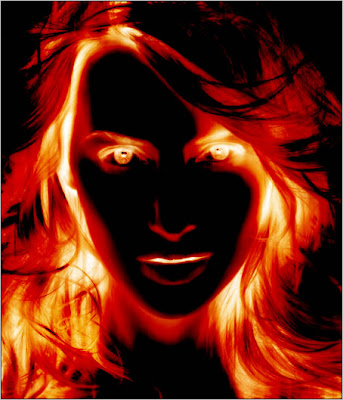
Step 11: In the Final step duplicate your background layer. Move this layer to 2nd from the top under white layer and set the layer blending mode to 'Darken'.
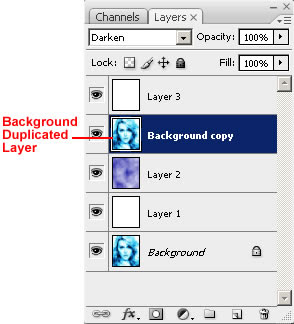
Here's is the Final Result!:
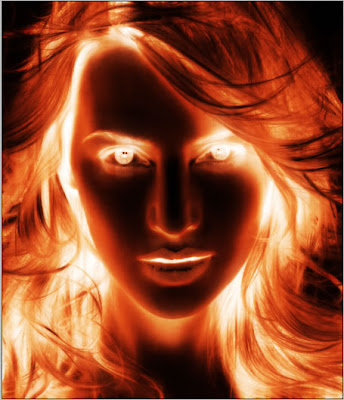

17 Comments:
Very good effect and easy to follow
Dave
By Anonymous, At
January 28, 2010 at 4:32 AM
Anonymous, At
January 28, 2010 at 4:32 AM
Is really cool, thanks...
By Anonymous, At
February 2, 2010 at 8:05 AM
Anonymous, At
February 2, 2010 at 8:05 AM
doesnt work..suxs..
By Anonymous, At
February 3, 2010 at 7:54 PM
Anonymous, At
February 3, 2010 at 7:54 PM
Works perfectly! Good one!
By SteelGod, At
February 10, 2010 at 5:03 AM
SteelGod, At
February 10, 2010 at 5:03 AM
nice effect, worked perfectly & was really easy to follow....thanks.
By Unknown, At
February 11, 2010 at 10:45 AM
Unknown, At
February 11, 2010 at 10:45 AM
Thanks for the tut.
By Anonymous, At
March 11, 2010 at 11:37 AM
Anonymous, At
March 11, 2010 at 11:37 AM
Doesn't work. Sucks pretty bad.
By Anonymous, At
April 10, 2010 at 2:41 AM
Anonymous, At
April 10, 2010 at 2:41 AM
Works fine, great. For those who says it doesn't work, it just means you failed
By Anonymous, At
June 5, 2010 at 9:24 PM
Anonymous, At
June 5, 2010 at 9:24 PM
i'm going to try this one..=')
By Anonymous, At
June 17, 2010 at 6:55 PM
Anonymous, At
June 17, 2010 at 6:55 PM
WOW! Brilliant post. I am speechless to see this. Awesome!
By Arifur Rahman, At
September 21, 2011 at 10:07 PM
Arifur Rahman, At
September 21, 2011 at 10:07 PM
Great Post.Thanks sharing!
By clipping path services, At
April 13, 2012 at 2:25 AM
clipping path services, At
April 13, 2012 at 2:25 AM
An absolute graphic art by you and thanks for sharing the way how to do that.
By Unknown, At
June 22, 2012 at 3:27 AM
Unknown, At
June 22, 2012 at 3:27 AM
Here I am again and would like to thank for your post.
By Unknown, At
July 20, 2012 at 5:44 AM
Unknown, At
July 20, 2012 at 5:44 AM
Thanks for nice post...
By Unknown, At
January 1, 2014 at 2:03 AM
Unknown, At
January 1, 2014 at 2:03 AM
A good presentation of something new is always helpful for others.
By Unknown, At
January 21, 2014 at 2:13 AM
Unknown, At
January 21, 2014 at 2:13 AM
Lovely tutorial. It helped me a lot. Thanks
Raster To vector/clipping path service/Background Removal
By Robert Smith, At
June 10, 2018 at 10:07 PM
Robert Smith, At
June 10, 2018 at 10:07 PM
Thanks for the insights! They are always helpful and well-presented.
By Raster to vector service, At
June 25, 2024 at 1:45 AM
Raster to vector service, At
June 25, 2024 at 1:45 AM
Post a Comment
<< Home