Stripes background
Easiest way to create a fuzzy striped background. We'll create a pattern that begins and ends (top and bottom) in the middle of a color stripe.
STEP 1
Open a new document, a few pixels wide and 12 pixels tall. Command-R (PC: Control-R) to show rulers. Zoom in to 1600%. Fill with one of the two colors.
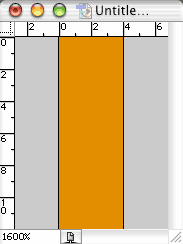
STEP 2
Use the Rectangular Marquee tool and make a selection of the middle 6 pixels (from 3 to 9 on the ruler). Select> Feather, enter 1 pixel and click OK. Make your second color the foreground color. Option-Delete (PC: Alt-Backspace) to fill the selection.
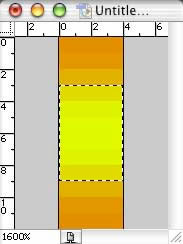
STEP 3
Select All. Edit> Define Pattern. Name the pattern and click OK.

STEP 4
Open a new document. Edit> Fill. Select Pattern, then choose your new pattern.

Filling with a pattern replicates the pattern throughout the selection.

If desired, use Filter> Blur> Gaussian Blur to make the stripes even fuzzier.
STEP 1
Open a new document, a few pixels wide and 12 pixels tall. Command-R (PC: Control-R) to show rulers. Zoom in to 1600%. Fill with one of the two colors.
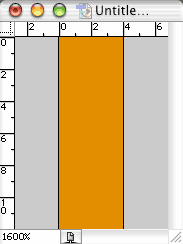
STEP 2
Use the Rectangular Marquee tool and make a selection of the middle 6 pixels (from 3 to 9 on the ruler). Select> Feather, enter 1 pixel and click OK. Make your second color the foreground color. Option-Delete (PC: Alt-Backspace) to fill the selection.
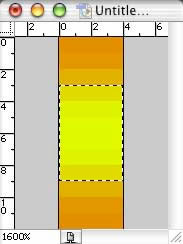
STEP 3
Select All. Edit> Define Pattern. Name the pattern and click OK.

STEP 4
Open a new document. Edit> Fill. Select Pattern, then choose your new pattern.

Filling with a pattern replicates the pattern throughout the selection.

If desired, use Filter> Blur> Gaussian Blur to make the stripes even fuzzier.
0 Comments:
Post a Comment
<< Home