Soil Text Effect in Photoshop
In this tutorial I will teach you step-by-step how to create a Unique Soil Text Effect. It's look nice!.
- In this photoshop tutorial first I will create a new file 400x300 with white background.

- Then create a new layer.

- So now I am going to type text which I want to give some unique effect.

I gave 72pt text size, bold and the Font Family is Book Antiqua.
- Now I am going to give some unique look, so go to Filter => Stylize => Diffuse and select Normal shown below in figure.

- Now go to Filter => Stylize => Emboss and Select the values shown below in figure.

- In step 6 go to Filter => Texture => Grain and select texture pattern of grain then click ok.
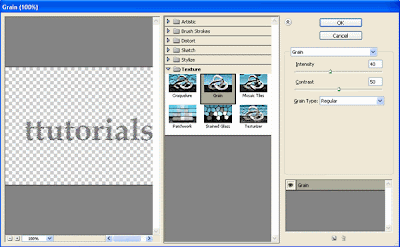
- In this step I am going to give some Drop Shadow so go to Layer => Layer Style => Drop Shadow or just double click on your type layer on the layer palette. Once the Layer Style box has opened then use the following values for Drop Shadow.

- Now click on Inner Glow and set the values shown below.

- Then click on Satin and set the values shown below.

- In final step click Stroke and change the values shown below.

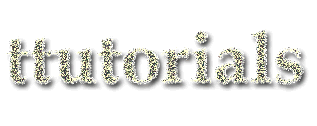
1 Comments:
very very ugly, and it doesn't even look like soil
By Anonymous, At
October 30, 2009 at 1:32 AM
Anonymous, At
October 30, 2009 at 1:32 AM
Post a Comment
<< Home