Easy way to convert your photos into Dream Duotone Effect.
Step 2: Go to Image> Mode> Greyscale. A message will pop up asking you if you want to discard color information, click OK and continue.
After Click Discard your Image looks like:
Step 3: Duplicate the layer and go to Image> Mode> Duotone. Select colors depending on the toning that you want to give to your photo.
Here's is my setting:
Step 4: Set the layer blending mode to 'Screen' and Opacity to '70%'.
Step 5: Merge the layer together by pressing Ctrl+E.
Now pnnress 'D' to reset your color palette.
Create a new layer and go to Filter> Render Clouds and set the layer blending mode 'Screen' and Opacity to '10%':
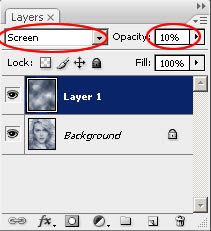


1 comment:
not bad, but cant see the cloud effect on my screen.....
and how did you manage to get kate winslets sis to pose for you?
Post a Comment