In this photoshop tutorial we are going to create a disco photo effect.
Step 2: Duplicate the layer. Go to Filter> Other> High Pass and use these settings:
Step 3: Apply Film Grain Filter so go to Filter> Artistic> Film Grain. We are going to use these settings:
Step 4: In this step change the layer blending mode to 'Overlay'.
Step 5: Go to Filter> Artistic> Cutout and use the following settings:
Step 6: Duplicate the existing layer. We need to add more definition, so go to Filter> Artistic> Poster Edges and apply the following settings:
Step 7: Set the blending mode of this layer to 'Hue' and the Opacity to about 80%.
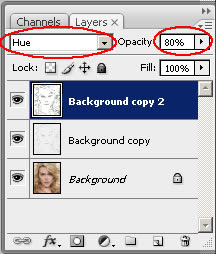


4 comments:
Very good Tutorial and results
Nice Tutorials, very simple but great result
Mine is not coming out the same color as your's. Do you have a solution?
can't see the numbers on the artistic parts
Post a Comment