Today's I will show you how to create Luminosity effect very quickly.
Step 1: Let's start.
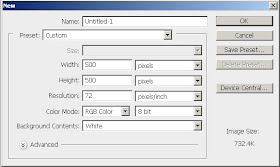
Step 2: Press 'D' to reset your color palette. Press Alt+Backspace to change the background color to black.
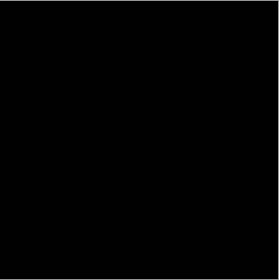
Step 3: Go to Filter> Render> Lens Flare and use the following settings and in the top-left corner.
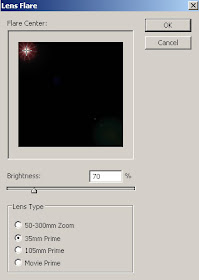
Now repeat this, bare with me here, a good number of times to fill up your canvas like this.
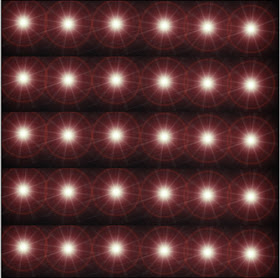
Step 4: Go to Filter> Distort> Wave and use these setting:
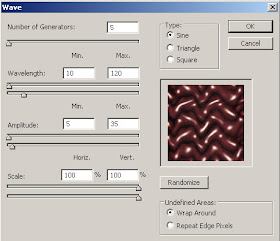
Step 5: Duplicate the layer by pressing Ctrl+J and go to Filter> Distort> Twirl and use these settings:
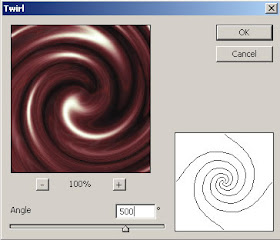
Step 6: Set the layer blending mode to 'Lighter Color'.
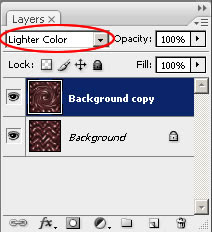
Step 7: Merge the layers together by pressing Ctrl+E.
It's time to color your effect, so go to Image> Adjustments> Hue/Saturation or press Ctrl+U and apply these following setting:
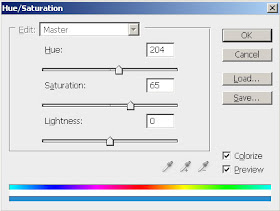
Here's is the Final Result!:
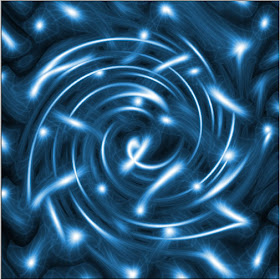
Step 1: Let's start.
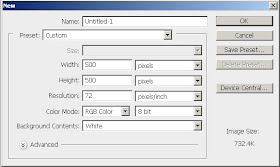
Step 2: Press 'D' to reset your color palette. Press Alt+Backspace to change the background color to black.
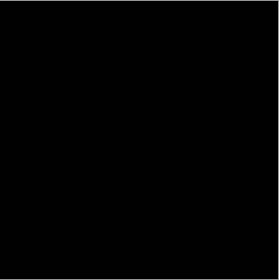
Step 3: Go to Filter> Render> Lens Flare and use the following settings and in the top-left corner.
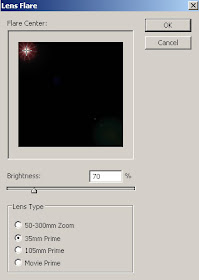
Now repeat this, bare with me here, a good number of times to fill up your canvas like this.
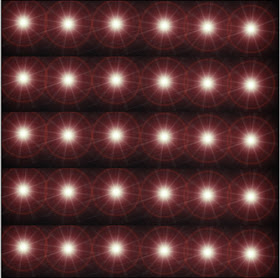
Step 4: Go to Filter> Distort> Wave and use these setting:
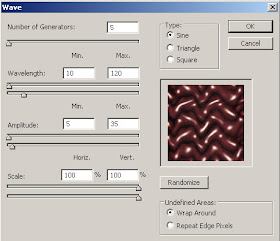
Step 5: Duplicate the layer by pressing Ctrl+J and go to Filter> Distort> Twirl and use these settings:
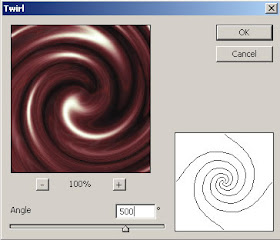
Step 6: Set the layer blending mode to 'Lighter Color'.
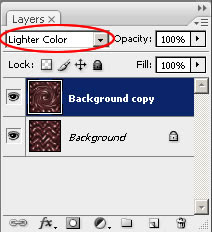
Step 7: Merge the layers together by pressing Ctrl+E.
It's time to color your effect, so go to Image> Adjustments> Hue/Saturation or press Ctrl+U and apply these following setting:
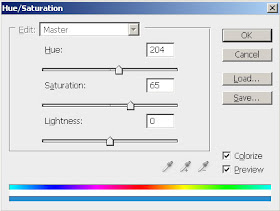
Here's is the Final Result!:
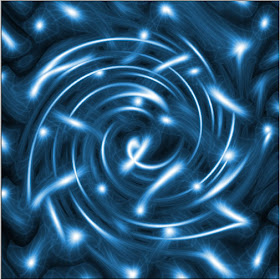
8 comments:
great great effect, fantastic blog!
Nice ! Simple yet better effect !
Thanks for sharing !
cool effect :D but one thing, i couldn't do hue 204, only up to 180 :S
If you want to set it to 204 you must also select colorize in step seven. :) it looks nice im going to save it while I think of some ideas and look at more tuts.
A nice and easy tutorial to follow.
If you change the layer properties in step 6 to "color dodge" instead of the other one it gives it a pretty cool effect.
Great tutorial!
really great job for Luminosity Effect. thanks for your tutorials
Remove White Background
Great article and thanks for your work. You made an article that is interesting.
clipping path service
Background Removal
Post a Comment