Learn how to create a Fantasy Abstract Swirl Effect in photoshop.
Step 1: Create a new document with black background.
Step 2: Go to Filter>Render>Lens Flare and use these settings:
Step 3: Again go to Filter> Render> Lens Flare with another light source at the top-right.

Step 4: Now apply twirl, so go to Filter> Distort> Twirl and use these settings:
After that:
Step 5: Duplicate the background layer by pressing Ctrl+J and go to Edit> Transform> Rotate 90o CW.
Step 6: Now change the duplicated layer blending mode to 'Screen'.
After that:
Step 7: Merge down this layer by pressing Ctrl+E, now you have only one background layer and duplicate the background layer again by pressing Ctrl+J then change the blending mode to 'Overlay'.
Step 8: In this step we are going to merge down this layer again by pressing Ctrl+E and duplicate the background layer by pressing Ctrl+J.
Now apply some glass effect, go to Filter> Distort> Glass and use the following settings:
After that:
Step 9: Change the duplicated layer blending mode to 'Overlay'.
Step 10: Again merge down this layer again by pressing Ctrl+E and duplicate the background layer by pressing Ctrl+J.
Go to Edit> Transform> Rotate 180o.
Set the layer blending mode to 'Screen'.
Step 9: Merge down this layer and you have only background layer.
Finally change the color's of your effect. Go to Image> Adjustments> Hue/Saturation or press Ctrl+U and apply any setting on your effect.
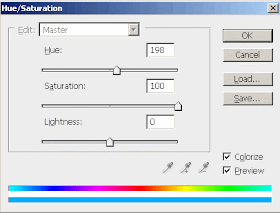
Final Result!
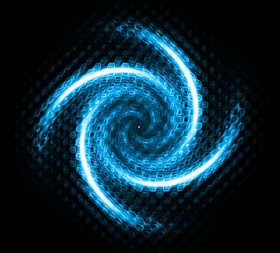
1 comment:
What settings would be used in the final step (Hue/Saturation) in CS2?
Post a Comment